Wednesday 19 February 2014
Send an email to group of multiple people from designer
SharePoint designer really helps us to simplify a basic need to sending an email with formatting options and by checking conditions.
However when it comes to sending an email to multiple people from list item, then comes the problem. If you have defined a column which is multiuser selection or even a group selection in people picker, that column does not show up in the list of the To in SharePoint designer.
Take an example, I have an assigned to column as a multiple people and group picker.
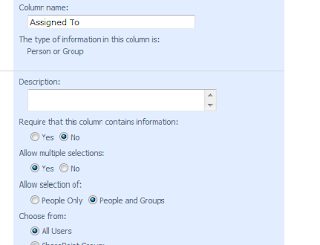
So if you go to a SharePoint designer and open the send email option and check out workflow lookup field and try to find out this Assigned to column, it does not show up there.
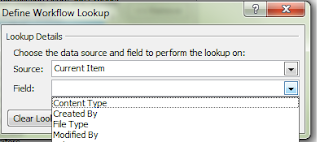
So we cannot send an email to people picker field if we have that field as multi user and group picker.
I have couple of workarounds for this. I will explain both of them. But I would recommend going with second option.
First we need to understand that if you assign hard core values in to TO email section, it sends an email. I mean try to use different users email address and couple of SharePoint Groups or even active directory distribution lists. It sends an email.
So problem is not that SharePoint Designer cannot send an email, the problem is it does not recognize the field which has multi select user or group in it. We have to somehow find a way to tackle this.
So the first option, change your multiple people and group picker to have a single selection and user only. Open workflow designer, change the To field to have a look up to that Assigned to field. Save the workflow. Come back to the list and now again change AssignedTo filed to the multi user and group filed.
So now onwards even if you select different users and groups, it will send an email.
The big problem with this approach is that if you are trying to do this with existing list which already has data in it, then you will run into a problem of losing other users defined in the people picker column. Because when you change multi select to a single user selection, only first user is preserved, rest all will be discarded. So that can be a big loss and almost no one would want this.
This approach works when you are starting fresh with the new list.
So what is the best way? Well, the best way is to use this second option.
In your workflow, define one variable. Call it EMailList and should be of type String.
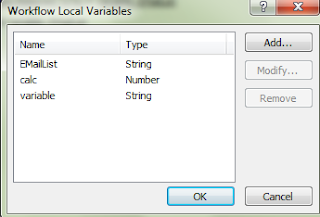
Ignore other variables, I used them for other reason.
So now in an action assign Assigned to field to this EMailList variable and then use this variable as a workflow look up by taking workflow items.
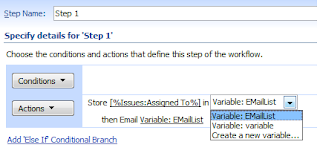
And you are done.
However when it comes to sending an email to multiple people from list item, then comes the problem. If you have defined a column which is multiuser selection or even a group selection in people picker, that column does not show up in the list of the To in SharePoint designer.
Take an example, I have an assigned to column as a multiple people and group picker.
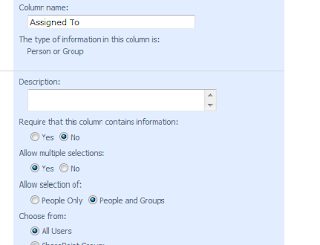
So if you go to a SharePoint designer and open the send email option and check out workflow lookup field and try to find out this Assigned to column, it does not show up there.
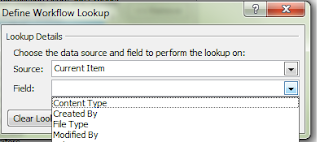
So we cannot send an email to people picker field if we have that field as multi user and group picker.
I have couple of workarounds for this. I will explain both of them. But I would recommend going with second option.
First we need to understand that if you assign hard core values in to TO email section, it sends an email. I mean try to use different users email address and couple of SharePoint Groups or even active directory distribution lists. It sends an email.
So problem is not that SharePoint Designer cannot send an email, the problem is it does not recognize the field which has multi select user or group in it. We have to somehow find a way to tackle this.
So the first option, change your multiple people and group picker to have a single selection and user only. Open workflow designer, change the To field to have a look up to that Assigned to field. Save the workflow. Come back to the list and now again change AssignedTo filed to the multi user and group filed.
So now onwards even if you select different users and groups, it will send an email.
The big problem with this approach is that if you are trying to do this with existing list which already has data in it, then you will run into a problem of losing other users defined in the people picker column. Because when you change multi select to a single user selection, only first user is preserved, rest all will be discarded. So that can be a big loss and almost no one would want this.
This approach works when you are starting fresh with the new list.
So what is the best way? Well, the best way is to use this second option.
In your workflow, define one variable. Call it EMailList and should be of type String.
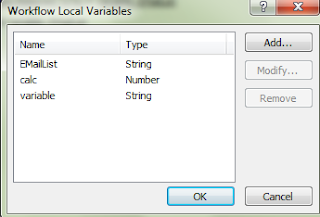
Ignore other variables, I used them for other reason.
So now in an action assign Assigned to field to this EMailList variable and then use this variable as a workflow look up by taking workflow items.
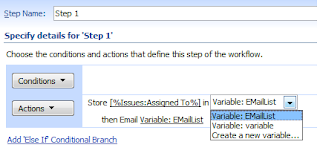
And you are done.
The Server was unable to save the form at this time. Please try again in SharePoint 2013
I was working on a
simple list to add the data into it . The error was not allowing me to add
the data into the simple share point list .Searching on internet I came to know
that restarting the "Search Host Controller Service" would
solve the issue .The ideology was it was eating lot of RAM and
so it has to be restarted .But since I knew this issue, in our server
"Search Host Controller Service" was already disabled long back
,since we were not working on search .
But some how i had to solve this issue since my share point 2013 server was
taking in any items.
So I decided to give a
try and started "Search Host Controller Service" luckily
it worked and I was able to add items to any list in the web application .
SharePoint stopped working after AD password change
There is an easy way to get rid of this issue. If
you have updated your farm administrator or local machine user password then
you must update all SharePoint pools User passwords in IIS.
- Go to IIS (run as administrator)
- Click over application pools Select all those pools one by one containing particular user name and reset it then by clicking on advance setting.
- After updating user names/passwords restart IIS (open CMD as administrator write iisreset or from wizard restart it).
Enjoy SharePoint once again. Best of luck.
Subscribe to:
Posts (Atom)